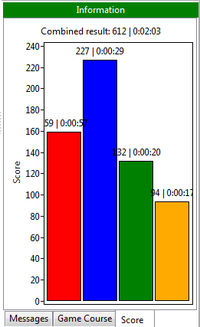Usage:Messages
The message view shows all information related to the game. You can switch between three (or four in network mode) types of information with the tabs at the bottom of this panel.
Messages
Almost all information generated by the program goes to the tab messages. Per right click you can adjust change font to your personal preferences. If connected via network you may receive chat messages from players of your current group. Those messages are colored according the player, if this feature is set, and with the option to tweak the chat color luminance.
Single lines can be copied in editing mode: double click an entry, mark what you want to copy, and use ctrl+C. To copy all messages you can use the option from the context menu. And with clear messages the content is purged. This might be necessary when you have a lot of messages and scrolling or the like becomes chewy.
Debug messages (when activated in the configuration) have an italic font, errors are in bold.
Game course
The game course lists all moves. Presentation follows the configuration settings with colored font in respect to players. It is shown the move number (#), the word, score, best value (if the computer has calculated the move), and the time used for this move. Those words that result from combinations are shown below the placed word. Moves that consists of all tiles, aka Scrabble, are indicated by an icon left hand the score.
You can sort the table by clicking on the header cells. It toggles the sort order, so you can have the best move as first item or the move with the least score, for instance. Columns can be resized; the cursor changes when you find the right position between two header columns and you may adjust it with left mouse button pressed.
The most important feature is to display a game situation for a particular move. Just click the item, let's say move #25 out of 50 in total, and the 2D view, i.e. the board, and the rack will show the tiles of this move. You can use this feature to browse through the game. When the game is still running only the board is shown and your rack is disabled. To get back to the actual move you have to click the item again to deselect it.
For ended games it is possible to run a post-hoc calculation for the best move, but only when no value has been assigned before. To run it again, e.g. with more categories in your dictionary, you can clear best moves per context menu.
Depending on the configuration and the modus, the actual exchanged letters may be not shown during the game. In this case you can read how many letters have been changed by asterisks, e.g. *** for three tiles. Once the game has been ended, the exchanged tiles are shown as usual in parenthesis, e.g. (XYZ). Tiles exchanged by the Cambio Secco get brackets to discriminate this operation from the normal exchange.
Score
The tab score informs about the intermediate game result. The label comprises of the received points and the time used so far. The title of the graph combines the results of all players.
Game server
The tab game server is not visible unless you have been logged in. Then you will see the active players, running games, and have several options to interact. Hence, there is a special help page on this wiki about the game server.
| Language: |
Deutsch • English • Español • Français • Gaeilge • Gàidhlig • Italiano • Svenska |