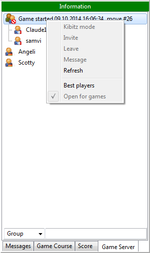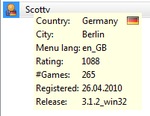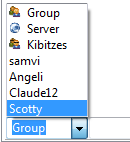Usage:GameServer
The tab game server is part of the messages, but hidden until the connection the game server has been established. Many features make use of the context menu that opens when you right click an item. The menu is sensitive the the context, please follow the instruction carefully.
List of players
The layout is hierarchically with two levels. Single players are shown on the top level. Those that are connected in a group, but as well if someone runs a game on its own, will be found below the top level which is the game in this case. Private games, that means no kibitzes are allowed, are discriminated from public games by a decoration on the icon (i.e. a stop symbol). You can change this setting at the toolbar. To observe a game open the context menu at the game item and select Kibitz mode. Kibitzes are indicated by a pair of glasses.
Information about players
Every player has a flag icon as decoration in the lower right area of his or her icon. This flag shows the country that is specified when connected to the network. Detail information to a player are shown in the tooltip. It consists of country, city, used menu language, rating on the server, the number of finished games, date of registration, and the program version. The label x86_64 denotes 64bit Linux, i386 for 32bit Linux, win32 and win64 for Microsoft Windows and darwin in case of Mac OS X.
Groups
Games on the server are run within groups. To invite a player into a group select him first and chose the appropriate function from the context menu. The entry is deactivated if the player has disabled the state open for games. After an invitation the player is asked for confirmation and participates as normal player when the group is just created or when he was a member of the actually running game (cf. rejoining in normal, synchronous games). Otherwise, an invitation to a running game without being an active member leads to the kibitz mode. To leave a group you can right click yourself and select the option from the context menu.
Chat
You can use the context menu for another player to send him or her a direct message. This options opens a simple input box where you can enter the text and 'whisper' it to only this player. Beyond this option you can use the input control at the bottom for chats. Left hand you can choose the receiver: server to address all players, group for the connected players, kibitzes for the players that are connected in the current group but not playing active, and particular players as well. It's possible to add the receiver as a command prior the message. Those commands start with a slash / and have optional parameters {} (omit the curly brackets):
/whisper {receiver} {message}: Tell a message to only this player. E.g. /whisper Scotty How are you?.
/say {message} - Send the message to all players in the current group, e.g. /say Hi there!.
/shout {message} - Let all players know what you have to say, z.B. /shout Hello server!.
/tattle {message} - Have a chat with kibitzes of the current group only, e.g. /tattle Wouldn't be 42 points possible?.
If the name contains spaces you need to quote it (e.g. /say "Miss Liberty" Hello World). This command works as well for players that are not online at the moment. But take care about correct upper and lower cases for user names. Two further commands are available_
/finger {player name} - Retrieve information about this player from server, e.g. /finger Scotty.
/best - List the best players sorted by rating.
And finally a help is available for all functions via the /help command.
Miscellaneous
The menu item Refresh is always active. The function requests an update of user information, but shouldn't be necessary for manual use since it is executed automatically. Best players retrieves the list of the (as defined by the server) 20 players with the highest rating.
| Language: |
Deutsch • English • Español • Français • Gaeilge • Gàidhlig • Italiano • Svenska |