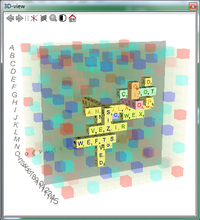Usage:3D-View
The 3D view serves for orientation and selection of active plane in three-dimensional games; during two-dimensional games the 3D view is hidden.
The active layer is visualized by a semitransparent plane. It can be moved up/down by ctrl+mouse wheel and switched to the next dimension with ctrl+ right mouse button. The dimension relates to the layer shown in the 2D view and can be in xy, xz, or yz. The remaining coordinate, that is z in case of xy, is chosen by moving the plane up or down. For example, if a word should be placed from A1 into the depth you might change the active plane step by step but you can as well switch into another dimension and place the word directly.
Additionally, you can zoom per mouse wheel. With left mouse button pressed you can turn the cube, or tilt with alt key pressed. And the transparency of the non-premium fields can be adjusted per alt + mouse wheel.
Left mouse button: Rotate the cube Alt + left mouse button: Tilt the cube Ctrl + mouse wheel: Move position of active plane up or down Ctrl + right mouse click: Change active dimension Mouse wheel: Zoom in/out Alt + mouse wheel: Adjust transparency
All functions are accessible via the small toolbar as well. This toolbar can be hidden from the view (right click the header) and reactivated in the configuration ('Show toolbar on 3D view').
With the context menu option Transform into separate window you can release the inline view into a separate window, that can be placed independently from the main form. For example, in case of dual screens you can have the main window on the one display and the 3D view on the other. To restore the original layout just close the extra window. This results in a 3D view that is integrated as inline frame.
| Language: |
Deutsch • English • Español • Français • Gaeilge • Gàidhlig • Italiano • Svenska |