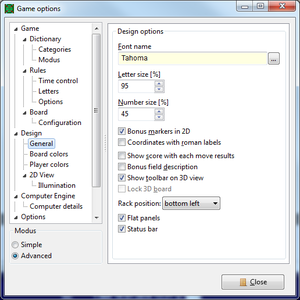Configuration:DesignGeneral
A multitude of options can be used to tweak the layout for your needs and preferences. When starting the program the chosen predefined design is loaded and thereafter modified according the last settings made. That means your personal setting of, for instance, the letter size will be persistent. But take care: all individual settings are overwritten when loading another predefined design.
Changes are applied immediately. It is not necessary to select a particular preset since design options are stored separately.
Options
With font name the currently active font is shown. In order to change click the button right hand which opens the standard font dialog. Only the font type identified by the name is taken from the dialog. Size, effects or font color is set differently.
Since fonts are different and have smaller or larger faces it's often necessary to adjust the font size. This is done by a proportional value entered at letter size. The same is true for the font size of tile's value at number size, which is usually smaller and has it's own control therefore. The specification in percent means the font size in relation to the square size so the board can be scaled easily.
Bonus marker in 2D will toggle the small triangles around bonus squares that identifies the bonus even when a letter is placed on that field. This feature is enabled by default.
If someone dislikes the Greek letters shown at the third dimension in 3D games the next option Coordinates in roman letters is for alternate visualization. The x-axis is always labeled with Latin characters (A..Z), and the y-axis with decimal numbers (1..42). In case of boards that are larger than the number of available Greek characters Roman numbers will be used anyway.
With the switch Show score with each move result you can get the current score with the move information. For instance '1.player places SNAFU and receives 10 points. (1.player=23, 2.player=42)'. This information is redundant to what is shown in the status bar.
Bonus field description shows an informative text on bonus squares, if checked. For instance, the red square may have a caption '3x word'. The option has no effect when the visualization is done in OpenGL mode.
The toolbar with access to functions in 3D mode will be shown only in those games. Because all functions are available as well via mouse and keyboard, this option hides the toolbar or shows it again.
The option Lock 3D board is again a feature for 3D games. It controls what happens when you switch the active dimension. Either the cube is rotated to the new view or remains in the current position.
With rack position you control where the rack is being located. Either right hand above the messages or below the 2D-view. It depends on your screen size and resolution which option is the best.
The option Flat panels influences the visualization of views. Non-flat panels are slightly elevated, flat do not have that bevel.
And per status bar you can clean up the view even more. Uncheck to hide the status bar completely.
| Language: |
Deutsch • English • Español • Français • Gaeilge • Gàidhlig • Italiano • Svenska |